Akko 3098B Manual⁚ A Comprehensive Guide
Welcome to the comprehensive guide for your Akko 3098B keyboard. This manual provides essential information, covering everything from initial setup to advanced customization. It includes details on connectivity options, system commands, and backlight settings, ensuring you get the most out of your keyboard’s features. This manual is your go-to resource for all things Akko 3098B.

Akko 3098B Overview
The Akko 3098B is a versatile multi-mode mechanical keyboard designed for both professional and gaming use. It boasts a compact 98-key layout, providing a balance between functionality and space-saving design. This keyboard features a robust build with high-quality PBT double-shot keycaps, often in an ASA profile, ensuring durability and a comfortable typing experience. The 3098B offers tri-mode connectivity, allowing users to switch between Bluetooth 5.0, 2.4GHz wireless, and wired USB Type-C connections. It supports programmable RGB backlighting, which can be customized through Akko’s proprietary cloud driver software, available for Mac, Windows, and web platforms; The keyboard also includes hot-swappable sockets, enabling users to easily change switches without soldering. This feature enhances the user experience, allowing for customization of the feel and sound of the keyboard. The 3098B is designed to be compatible with both Windows and Mac operating systems, ensuring ease of use across different platforms. It is an ideal choice for users looking for a reliable, versatile, and customizable keyboard. The available features make it a compelling choice for those who value both aesthetics and performance in their keyboard.
Connectivity Options⁚ Tri-Mode
The Akko 3098B offers versatile connectivity through its tri-mode functionality, providing users with multiple options to connect to their devices. The primary connection method is through a wired USB Type-C connection, which provides a stable and reliable link for gaming or intensive typing sessions. Additionally, the keyboard supports Bluetooth 5.0, allowing for a wireless connection with up to three devices simultaneously. This feature enables seamless switching between a PC, tablet, and smartphone. The Bluetooth connection also supports both 5.0 and 3.0 frameworks, with distinct device names. The 3098B also includes a 2.4GHz wireless connection which provides a low-latency wireless option. This tri-mode capability ensures that users can easily adapt to different scenarios, whether they need a wired connection for performance or a wireless connection for convenience. This versatility makes the Akko 3098B ideal for users who require a keyboard that can seamlessly integrate into various work or play setups; This also increases the flexibility of the keyboard for different user preferences. The ability to choose between three different connection options makes the Akko 3098B stand out from other keyboards.

Bluetooth Setup⁚ Pairing Instructions
To initiate Bluetooth pairing on your Akko 3098B, first ensure the keyboard is unplugged. Locate the switch on the back of the keyboard and slide it to the left for Windows mode or to the right for Mac mode, depending on your operating system. Next, long-press the Fn key along with either the E, R, or T keys to enter pairing mode for the respective Bluetooth channels. The keyboard is capable of remembering the last connected device when in Bluetooth mode. The device names you’ll see when scanning for Bluetooth devices are “Akko 3098BT-1”, “Akko 3098BT-2”, or “Akko 3098BT-3” for Bluetooth 5.0, or “AKK0 3098 BT3.0” for Bluetooth 3.0. Select the corresponding name to pair your device. Remember to choose the correct device name to ensure proper connection. Once paired, the keyboard will remember the connection. If you encounter pairing issues, ensure no conflicting Bluetooth devices are present. This process allows users to easily connect and switch between up to three different Bluetooth devices. If connection issues occur, try re-pairing the devices and ensure the keyboard is in pairing mode before connecting.
Bluetooth Device Names
The Akko 3098B keyboard utilizes both Bluetooth 5.0 and Bluetooth 3.0 frameworks to provide users with multiple connection options. When scanning for available devices, you will see distinct names that correspond to each Bluetooth profile. Under the Bluetooth 5.0 framework, the keyboard will appear as either “Akko 3098BT-1”, “Akko 3098BT-2”, or “Akko 3098BT-3”. Each of these names represents a separate channel, allowing you to connect to up to three different devices simultaneously. This is especially useful for users who switch between devices regularly. In contrast, the Bluetooth 3.0 framework uses the device name “AKK0 3098 BT3.0”. It’s important to select the appropriate device name when pairing to ensure a stable and consistent connection. This distinction enables users to easily identify which channel to connect to and manage different devices. The keyboard’s ability to offer multiple Bluetooth profiles greatly enhances its versatility. It’s crucial to recognize these names to streamline the pairing process and avoid confusion. Remember, each name corresponds to a specific Bluetooth channel on the keyboard.
System Commands (Windows)
The Akko 3098B keyboard offers a range of system commands specifically tailored for Windows operating systems, enhancing user convenience and productivity. These commands are typically accessed through key combinations involving the ‘Fn’ key, allowing you to perform various functions quickly. Common system commands include media controls for adjusting volume, skipping tracks, and pausing or playing media. There are also shortcuts for accessing system settings, such as opening the calculator, file explorer, or the search function. Additionally, some key combinations may provide shortcuts for managing windows, such as minimizing, maximizing, or switching between applications. The precise set of commands may vary slightly based on your specific keyboard configuration or firmware version. It is recommended to consult the full user manual or the Akko Cloud Driver software for the most up-to-date list of available system commands. These commands are designed to improve your workflow by providing direct access to commonly used functions, making your experience with Windows more efficient and user-friendly. By utilizing these shortcuts, you can navigate and manage your system more effectively.
System Commands (Mac)
The Akko 3098B keyboard also provides a set of system commands specifically designed for macOS, ensuring seamless integration with the Apple ecosystem. These commands are typically activated using the ‘Fn’ key in combination with other keys, providing quick access to various Mac functions. For example, common commands include media controls for adjusting volume, playing, pausing, and skipping tracks. There are also shortcuts for accessing system features like Mission Control, Launchpad, and Spotlight search. Furthermore, some key combinations enable you to manage windows by minimizing, maximizing, or switching between different applications. The specific commands might slightly differ depending on your keyboard’s firmware or configuration, so referring to the user manual or Akko Cloud Driver is advised for the most accurate information. These macOS system commands are created to enhance productivity by offering quick access to essential features, streamlining your workflow on Mac devices. By learning and utilizing these shortcuts, users can efficiently navigate and manage their Mac environment, optimizing their overall user experience and making daily tasks easier and more efficient. Mastering these commands is key to leveraging the full potential of your keyboard on macOS.
Backlight Settings
The Akko 3098B boasts a variety of backlight settings, allowing users to customize their keyboard’s appearance to suit their preferences and environment. These settings include adjustable brightness levels, enabling comfortable use in various lighting conditions. Users can typically cycle through different brightness options by using designated key combinations, often involving the ‘Fn’ key and arrow keys or specific function keys. Moreover, the keyboard features various lighting effects, such as static colors, breathing patterns, wave effects, and reactive modes where keys light up upon being pressed. The selection of these effects can be modified through similar key combinations, and some keyboards allow users to customize the colors of individual keys. The Akko Cloud Driver software provides an advanced interface where you can fine-tune these settings, allowing for precise color selection and custom effect creation. This software enhances the user’s ability to personalize the lighting to match their setup. The backlight settings on the Akko 3098B are designed to not only improve aesthetics but also increase visibility in low-light conditions, improving both functionality and enjoyment of your keyboard. Understanding and mastering these settings enables you to create a more personalized and enjoyable user experience.
Key/Lighting Effects Customization

The Akko 3098B provides extensive options for key and lighting effects customization, allowing users to personalize their keyboard to match their style and preferences. Beyond standard backlight adjustments, you can delve into advanced settings through the Akko Cloud Driver software. This software enables you to remap keys, assigning different functions to each key according to your needs. Furthermore, you can create custom lighting profiles, choosing from a variety of effects such as static colors, dynamic wave patterns, reactive lighting, and more. The software allows users to fine-tune the speed, direction, and color palettes of these effects to achieve their desired aesthetic. For individual key customization, users can assign specific colors to each key, creating intricate lighting patterns. Additionally, macro programming is supported, allowing you to record and assign sequences of keystrokes to single keys for complex commands or shortcuts. With online firmware upgrades, the keyboard stays up-to-date with the latest features and customization options. This level of customization not only enhances the visual appeal of the keyboard but also significantly improves its functionality, making it a truly personalized tool for both gaming and everyday use. The Akko 3098B empowers users to take control and create a truly unique setup.

Akko Cloud Driver Software
The Akko Cloud Driver software is a powerful tool designed to unlock the full potential of your Akko 3098B keyboard. This proprietary application provides a comprehensive suite of customization options, allowing users to tailor their keyboard experience to their specific needs. Primarily, the software enables advanced RGB lighting control, allowing users to create and manage custom lighting effects, adjusting brightness, speed, and color palettes. Beyond lighting, the Akko Cloud Driver software supports key remapping, which allows users to reassign the functions of individual keys, enhancing workflow and gaming performance. Users can also utilize the software for macro programming, recording complex sequences of keystrokes that can be activated with a single key press. The software’s user-friendly interface makes these configurations easy to manage, with intuitive controls and clear instructions. Additionally, the Akko Cloud Driver software facilitates online firmware updates, ensuring your keyboard is always equipped with the latest features and performance enhancements. This software provides a centralized location to manage and update all the advanced features of your Akko 3098B, making it an essential component for any user looking to fully customize their keyboard. It is compatible with both Mac and Windows operating systems.
Firmware Updates
Keeping your Akko 3098B keyboard’s firmware up-to-date is crucial for optimal performance and access to the latest features. Firmware updates are periodically released by Akko to address bugs, improve compatibility, and introduce new functionalities. The process of updating your firmware is generally straightforward and can be accomplished through the Akko Cloud Driver software, which streamlines the update process. This ensures that the keyboard functions smoothly and efficiently, taking advantage of any performance enhancements. When a new firmware version is available, the Akko Cloud Driver software will typically notify you, making the update process hassle-free. It’s essential to regularly check for updates to maintain your keyboard’s peak performance. These updates can resolve connectivity issues, enhance RGB lighting effects, and improve overall typing responsiveness. Before initiating a firmware update, make sure your keyboard is properly connected to your computer, either via USB or a reliable wireless connection. Follow the instructions provided within the Akko Cloud Driver software to ensure a successful update. By staying up to date with the latest firmware versions, you can ensure that you are getting the best possible experience from your Akko 3098B keyboard, and maximizing its lifespan.
Hotkeys and Function Keys
The Akko 3098B keyboard offers a variety of hotkeys and function keys designed to enhance your productivity and user experience. These keys provide quick access to essential system commands, media controls, and other useful functions. By using the ‘Fn’ key in combination with other keys, you can control volume, adjust screen brightness, navigate through media tracks, and much more. Specific hotkey combinations are tailored to both Windows and Mac operating systems, ensuring seamless integration with your preferred setup. The function keys (F1-F12) can be customized through the Akko Cloud Driver software, allowing you to assign macros or specific commands to these keys to suit your workflow. Understanding and utilizing these hotkeys can drastically improve your efficiency and speed up common tasks. For example, you can quickly mute your microphone, pause a video, or access your email with a simple keystroke. This customization extends to the backlight settings, where you can quickly change lighting modes or adjust brightness levels. By learning the various hotkeys and function key combinations, you unlock the full potential of your Akko 3098B keyboard and significantly enhance your overall user experience. The versatility of these features can streamline your work and make your computing experience more enjoyable.
Troubleshooting Bluetooth Connection
Encountering issues with your Akko 3098B’s Bluetooth connection can be frustrating, but most problems can be resolved with a few simple steps. First, ensure that the keyboard is switched to Bluetooth mode, indicated by the switch on the back. Verify that the keyboard is adequately charged, as low battery can often cause connection problems. If you’re having trouble pairing, try removing the keyboard from your device’s Bluetooth list and re-pairing it. Remember that the Akko 3098B uses both Bluetooth 5.0 and 3.0 frameworks, so ensure you’re connecting to the correct device name, either ‘Akko 3098BT-1 / -2 / -3’ for 5.0 or ‘AKK0 3098 BT3.0’ for 3.0. If the connection is unstable, try moving closer to the device or removing potential sources of interference. If the issue persists, try resetting the keyboard by unplugging it and then plugging it back in. Make sure that the Bluetooth drivers on your computer or other device are up to date. If you are experiencing connection disorders, it might be necessary to forget the paired devices and reestablish the connection. Another step is to try pairing the keyboard with a different device to check if the problem is isolated to one device. By systematically checking each step, you can often quickly pinpoint and resolve most Bluetooth connectivity problems with your Akko 3098B keyboard.
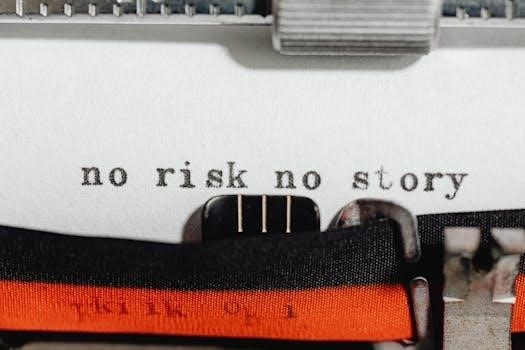



Leave a Reply
You must be logged in to post a comment.